cookies
Free Grammarly Premium Active Cookies
About Grammarly :
Millions of users around the world are using Grammarly's products that are powered by artificial intelligence to communicate more effectively in messages, documents, and social media posts. These users trust Grammarly to ensure that their communication with the world is clear, error-free, and impactful.
Parse your written text grammatically to help fix any common or advanced writing problems that may arise. In your search, you may stumble upon common grammatical errors, such as subject-verb agreement, article usage, and modifier placement, as well as contextual misspellings, phonetic misspellings, and irregular verb conjugations. You can even suggest synonyms to replace what is written to make the composition more accurate and readable to viewers.
Grammarly has also recently provided Google Chrome browser users with an extension that allows you to use Grammarly on almost all sites visited, including Google Docs. In the following article, I am going to provide detailed information on some of the pros and cons of using the Grammarly Chrome extension.
Grammatical extension
First things first, you will have to download the extension to use it. You can get an extension for almost every available browser: Safari, Firefox, and Edge, but Chrome handles the workload in the best way.
To acquire this extension:
For chrome
Launch the Google Chrome browser and visit the Chrome store. There you will find the Grammarly extension available for installation. Just click the Add to Chrome button to start downloading it.
For Safari
Launch the Safari browser on your Mac and visit the Safari extensions. You can click Install Now to install the Grammarly browser extension. Alternatively, while in Safari, browse HERE for the extension to download automatically.
For firefox
Launch the Firefox browser and visit Firefox add-ons. This is where you can locate and install the Grammarly browser extension. Click the Add to Firefox button to start the download.
Ford Edge
Launch the Microsoft Edge browser and go to the Microsoft Store to locate and install the Grammarly browser extension. To start the download, click Get the app.
Once you've added the extension to Microsoft Edge, click Turn it on to enable it.
Grammarly uses
Many people around the world are writing online as we speak in one form or another. That leaves plenty of room for typos, word misuse, or punctuation catastrophes. Using the Grammarly extension means you can write with confidence. He works to ensure that his writing is error-free and easily digestible for his readers.
Grammatically it will mark the errors it finds with red lines that you can hover over with your mouse cursor and see the suggested corrections. By double-clicking on the flagged words, Grammarly will provide some synonym suggestions for you to use instead.
I'm sure you have read a lot of articles online and come across quite a few grammar mistakes. This could have been avoided if they had been using the Grammarly extension. A grammar checker for proofing articles and blogs, your own written emails, and even Twitter posts. Why wouldn't you use it?
Especially for those in whom English is not their first language, Grammarly can be of great help to improve your English writing skills. When browsing the web, if Grammarly is enabled on the site, you can double-click on any word to reveal a definition. It is also a robust spell-checking tool as well as detecting grammar and punctuation errors. This powerful tool can even help you avoid (or detect) plagiarism.
There are so many features and uses for the Grammarly extension that it would be hard to do without it once you've already tried it. This is true even if you don't consider yourself a writer as the extension works on Facebook, Twitter, Google+ or any other social network you can use. Save yourself a little expensive by making sure what you have typed in the message box is fully understandable before hitting the Send button.
Features and plans
You have two versions of Grammarly to choose from. The absolutely free option that allows you to use all the functions that the standard user would probably need. Then there is the premium option with many more features and recommended for the serious writer. Both versions are available for the Chrome extension.
A quick and easy breakdown of the differences:
As you can see, the premium version will give you a lot more, but to be honest, if you're only concerned with spelling and little grammar mistakes, the free version is fine. However, if you want to channel the literary genius within, the vocabulary improvement tool is a boon. Cut down on all the repeating and running phrases with this gem of a feature only offered in the Premium version.
The plagiarism checker is quite useful for academics. Are you afraid you copied the text a little too close? The plagiarism checker will let you know by searching the internet for a text match and highlighting each line. Even for those trying to rotate the content, the inspector will let you know if what you have written is too close to the original.
If you are still not convinced that Premium is for you, the free version is always available. It can even be beneficial to wait, as after installing the free version you will likely receive emails with discount offers urging you to upgrade to Premium.
Testing Grammarly's Accuracy
Comma errors are quite common in writing. When to use them and when not to use them is something that continues to plague my mind to this day. Grammar attacks and corrects with ease. It's even better than Microsoft Word's basic checker for finding punctuation and spelling errors.
The grammar is better than the competition. In terms of correcting common and advanced mistakes, including bad writing habits, Grammarly outperformed ProWritingAid and WhiteSmoke in detecting and correcting grammar mistakes.
The free version is great for fixing basic errors, but it constantly hints that there may be additional problems with what is written. You can choose to ignore perceived grammar problems or be forced to update to resolve them. The choice is yours, but you definitely get enough bang for your buck by "leveling up" to "premium." Even if the end result of Grammarly is slightly more expensive than its competitors.
Accessibility
As mentioned, Grammarly is available for Chrome, Safari, and Mozilla browsers. One of Grammarly's greatest strengths is its ease of use in a multitude of different applications and websites. It also chooses not to be intrusive, unlike other grammar checkers, appearing only in text boxes when hovering over an error (indicated by a soft red underline). This ensures that the error is clearly marked and easily identified.
For those using the free version, when they hover over the red mark, they will be reminded that "Many key grammar features are missing" that they would not otherwise have if they had been using the premium update. Those with the premium version can click this area to see the details on the necessary fixes. It will then redirect you to the Grammar Suite where you can read the text in an email or message with useful information on how to correct the problems.
You can compose and save documents in the Grammarly online center, where you can also go to Manage your Grammarly settings. For those looking for corrections on the go, Grammarly also allows you to install a grammar checker app on your phone.
If anything puts a stain on the glory that is grammar, it would be the price. I have already said that Grammarly is a bit high in the price range when compared to other apps and extensions of the grammar checker. The $ 30 per month price for premium features is nothing to scoff at. You can make the total price much lower by paying $ 139.95 upfront for an annual plan if you can afford it. But it is a very high price, no matter how you look at it.
Edition
Editing larger documents benefits greatly by composing them entirely, before using Grammarly. You will need to allow Grammarly to complete a testing session before it can detect all possible errors. While it's fine to fix it on the fly, it can take a little time for Grammatically to register what needs to be fixed.
If you use the Grammarly hub to discover grammar mishaps instead of using the extension, it would be best to complete your writing before scrolling through the document to correct mistakes. Grammar is definitely faster at checking for errors than other programs as you go, but it still contains a lag in its logging ability when correcting typos on its own.
One cool feature of the premium version is the weekly reports on how well you're doing with your composition. You'll receive emails with status updates detailing how many words were checked and what the top spelling mistakes were for the week.
Personalization features
Grammar allows you to ignore any advice they give you if you feel that the advice is not helpful or incorrect. This is something that happens occasionally as grammar is not foolproof. You can also add your own words to dictionary entries, which is incredibly useful when using unusual terms that your audience may not understand.
There is also the option to select between American English or British English. It's a great feature for writing in different voices, changing it for your intended audience. You can also select different writing genres that will tailor your writing projects towards different readers. I can guarantee that this is definitely a welcome bit of customization for the aspiring author.
Support options available
If you are a registered subscriber, you can receive support 24 hours a day on the official Grammarly site using the "Request" function. Submit a ticket for any answer to questions that you can't find on the FAQ page and expect a response within a day. During normal business hours, the wait can be much shorter.
Update, Deactivate, Uninstall
Make sure you have the latest version of the Grammarly extension by updating it each time a new one is released. To do it:
Launch your Chrome browser and in the address bar, type chrome: // extensions.
Locate and verify that your version is 14.8 or higher by clicking the Details button on the Grammarly for Chrome card. If not, click the Refresh button at the top of the page.
Once the update is complete, close, and restarts your Chrome browser.
With your updated Grammarly extension, you are free to browse, post, and send messages without hindrance. If you want to disable the extension in a particular text field, you can do so by:
By clicking the power button next to the green G icon within the text field.
Once clicked, you have the option to choose between "deactivate until next visit" or "deactivate forever." Choose the preferred option.
Maybe you prefer to avoid the text field and disable the extension on one website (or multiple). To do this:
Click the G button in the toolbar (located to the right of the address bar) and log in with your registered email and password.
Go to the site where you want to disable the Grammarly extension and click the G button again. This time, uncheck the "Check grammar and spelling" option.
This will disable the extension for that site until you decide to re-enable it. What about disabling the extension itself? You can do this without deleting the extension by:
Go to the menu of your Chrome browser (indicated by three vertical dots) located in the upper right corner of the screen.
Click on "More Tools" and select Extensions from the drop-down menu. If you prefer, you can go to chrome: // extensions (as you would for extensions updates).
Uncheck the blue switch (deactivation) to deactivate the Grammarly on Chrome extension until you choose to activate it again.
Deactivation will have the same effect as uninstallation without the need to re-install at a later date. If you'd rather completely remove the extension, all you have to do is right-click the G icon in the toolbar and choose Remove from Chrome. The extension will be removed and you will no longer see your errors highlighted.
Summary
Grammarly is an amazing tool that can help you avoid typos during online writing sessions. The free version seems adequate enough for anyone trying to avoid spelling and punctuation errors. It is also incredibly easy to use and moves with you as you move from one site to another.
No online tool is perfect, but Grammarly is a workhorse when it comes to spotting errors in your writing. From personal experience, it has saved me quite a bit of editing time. I'm always looking for words highlighted in red when I finish an article. I have yet to go through a whole article with no red marks (those damn commas), so I still have a lot of use of it. I have decided to stick with the free version just for this benefit.
Although the free version is good, the premium version is definitely better. Packed with some quality features that anyone who needs serious help with their grammar will definitely be better off. However, I cannot support the monthly cost imposed on those who wish to improve. I'm not sure if the program itself is worth it at such a high price and another grammar checker might be more suitable.

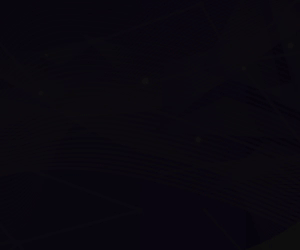



Post a Comment
0 Comments